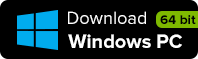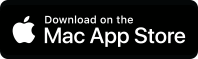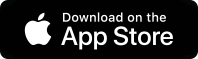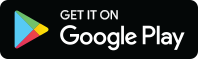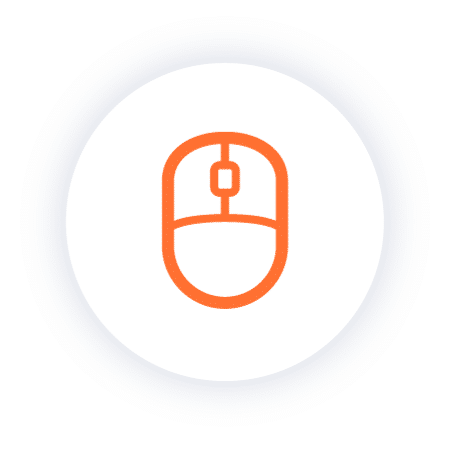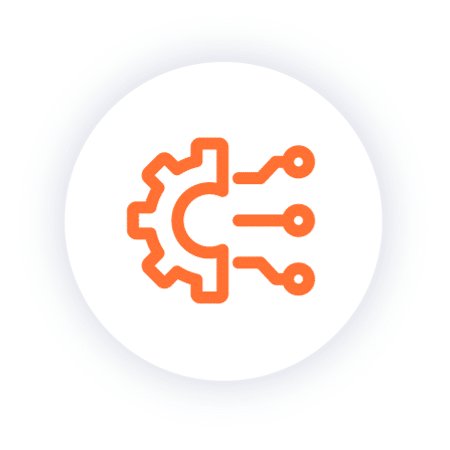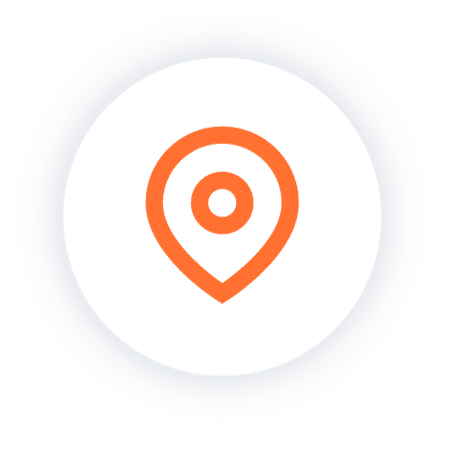1. Download Workspot Client
Use one of the following links to download the Workspot Client application onto your Windows 64 bit, Mac, iOS, or Android device.
2. Launch Workspot for the first time
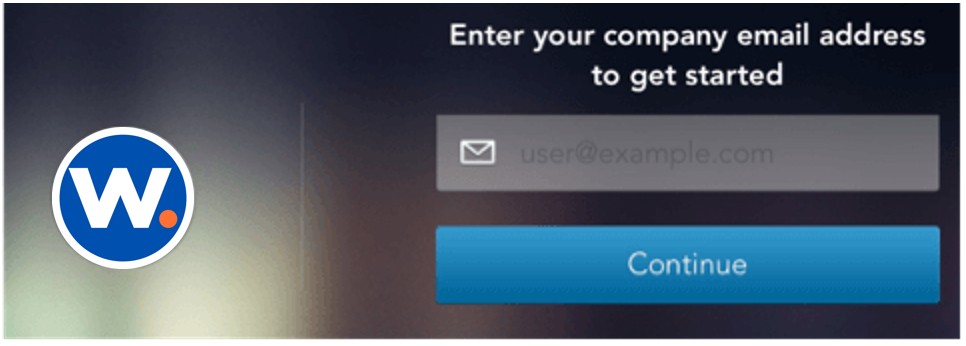
– Launch the Workspot Client from your PC, Mac, iOS or Android device
– Enter your corporate email address
– Workspot will send an email to your corporate email address
3. Activate Access
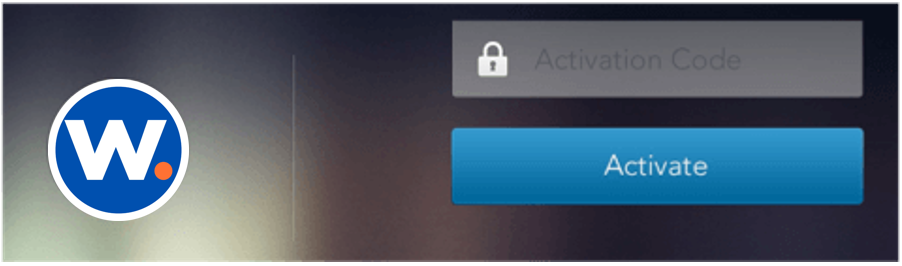
– Go to your corporate email and look for an email titled “Your Workspot account is ready” from “do_not_reply@workspot.com”.
– Enter the four digit activation code into the Workspot app.
– Click “Activate”.
4. Set your Passcode
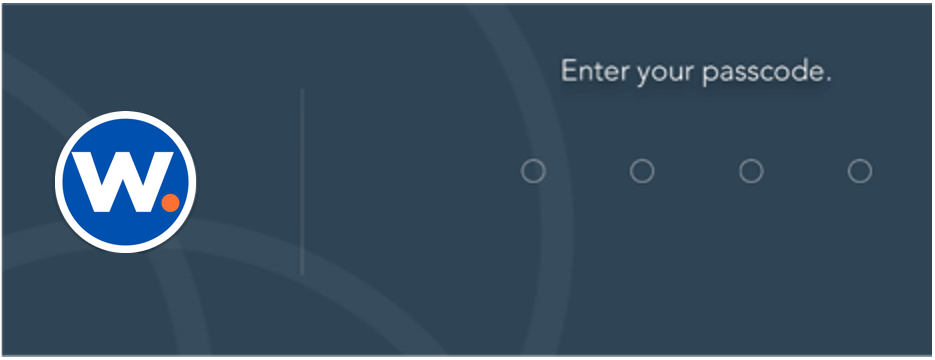
– You will be prompted to “Please choose a lock screen passcode”. This is a passcode you choose. Choose a passcode you can remember.
– You will be prompted to “Verify your lock screen passcode”. Please enter the same code. If you make a mistake, the app will prompt you to choose the passcode again.
– You are now in Workspot and in a quick tutorial.
– Swipe right to left to advance through the tutorial.
– Swipe left to right to go back and review any items.
– On the last page, click “Get Started” and you will enter your workspace.
5. Use Workspot
– You are now in Workspot and ready to securely access all your corporate apps and data.
Note: You will need the lock screen passcode you created to launch Workspot each time.